You bought a domain name. Congrats! Must feel good. Now it’s time to link it your Flying Cart store. Follow the instructions below to get it going.
1. Get to your DNS settings in your domain provider.
2. Look for the www alias. It is probably currently pointed to @. This is the CNAME you will be editing.
3. Enter “www” for the Alias Name, and “stores.flyingcart.com” for the Points to Host Name and save.
4. Setup forwarding on your domain so http://www.YourStoreDomain.com to http://YourStoreDomain.com
4. Login to your Flying Cart store headquarters
5. Navigate to the Store -> Settings tab and locate the “Website Address” section on the page
6. Type in your domain name under “Use your own domain:”
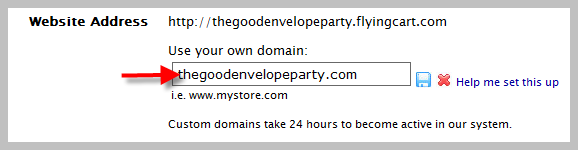
7. Hit the “Update Settings” button towards the bottom.
8. Wait a full 24 hours
If these instructions don’t work for you. We can help! Please contact us under the “Help” tab in your store headquarters. Please include where you purchased your domain name.
Tags: custom domain

how do we get rid of the non-custom one once we’ve got the custom when set up? i keep getting them mixed up! thanks –
Your flyingcart.com domain will continue to work. It forwards to your custom domain in case anyone has already bookmarked it.