Adding Sizes
1. Login into your store headquarters
2. Going to the Products -> Attributes section
3. Enter in the size you wish to add and then the blue “+” symbol next to it
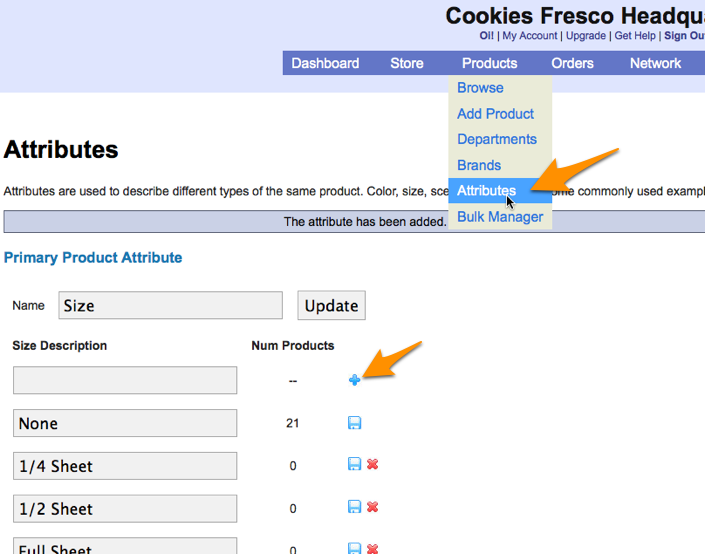
Using Sizes
Once you have added all the possible sizes in you will need to add them as options in each product. You can do this by
1. Login into your store headquarters
2. Go to one of your products by clicking on “Products” in the main navigation
3. Click on the product you wish to edit
4. Scroll down and click on “None” next to size. (None is the default size) Pick the size that is appropriate for the product.

5. Click “Save”
6. To add a new size click on “Add New Size” and repeat the process.
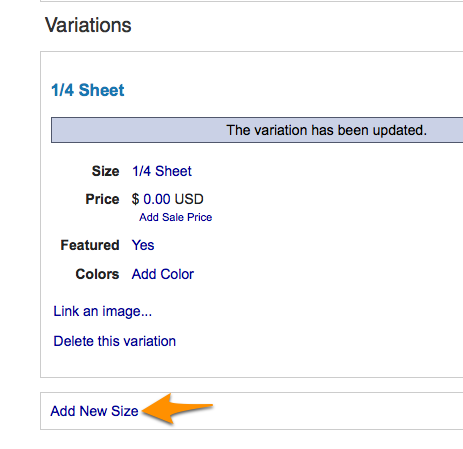
Tags: Adding Sizes, Using Sizes

is there a way to send a follow up email telling a customer about additional products after they placed an order?
Hey Max – You have the customers email address so you can contact them after a purchase has been made. You can also send a newsletter to all your fans. Currently there is no automated system though.