![]() You have a domain name from MyDomain.com. The next step is to link it to your Flying Cart store. This way your customers can just type in your domain name and go right to your store. Exciting! Follow these instructions to get it setup.
You have a domain name from MyDomain.com. The next step is to link it to your Flying Cart store. This way your customers can just type in your domain name and go right to your store. Exciting! Follow these instructions to get it setup.
1. Login to your MyDomain.com account.
2. Click on the “My Domains” tab at the top.
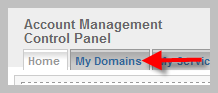
3. Click on your domain name
4. Scroll down and click on “Manage” next to “DNS Management”.
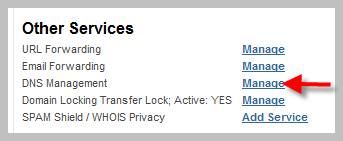
5. Locate the “CNAME” section enter “www” and make the canonical name “stores.flyingcart.com”. Click the “Update” button.

6. Login to your Flying Cart store headquarters.
7. Navigate to the Store -> Settings tab and locate the “Website Address” section on the page.
8. Type in your domain name under “Use your own domain:”.
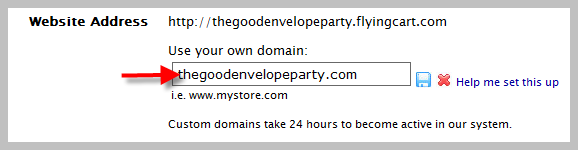
9. Hit the “Update Settings” button towards the bottom.
10. Wait a full 24 hours.
