Video is everywhere on the web because sites like YouTube make it so easy for people to do. If you go to a site and you see a video, do you click on it? Would you be more likely to read about something on a site or watch a video that explains it to you? I think in general, we are all getting lazier and lazier about the whole “reading” thing. Why read when you can have content spoon-fed to you with video? I’m a cynic, it’s true.
That said, I think video can be effective in small, high-quality doses. Putting a video of yourself and your products on your site is an effective way to create a connection with your customers. All you need to make your own video is a webcam. They are built-in to most new laptops, and they also are pretty cheap to get as an add-on. (Another great use for a webcam is free video chatting on Skype.)
Making a video is simple. You just start your video software, turn on the webcam, and hit record. Spontaneous unpolished video is totally acceptable, and has a nice friendly feeling to it. Don’t be modest, point the camera and talk. Then get yourself on the web. Rishi wrote up a post a while back about how to upload your video to YouTube.
Here’s your first video assignment: In 30 seconds, tell us how Flying Cart is working out for your business. Upload your video to YouTube, send us the link, and we’ll feature your video and your store on our site. In your video, make sure you say your name, your store name, and the web address of your store.

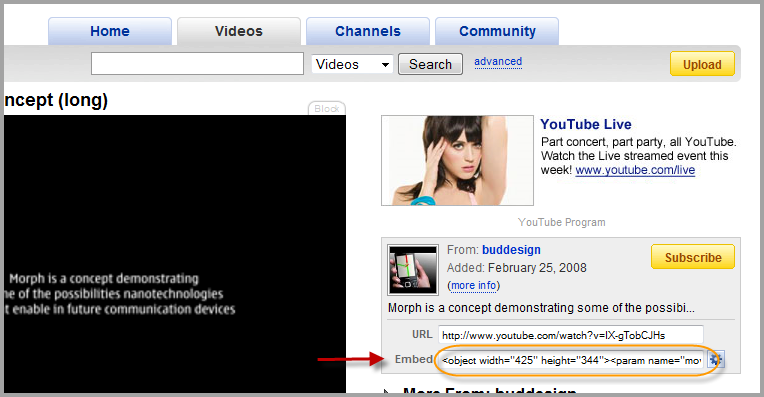

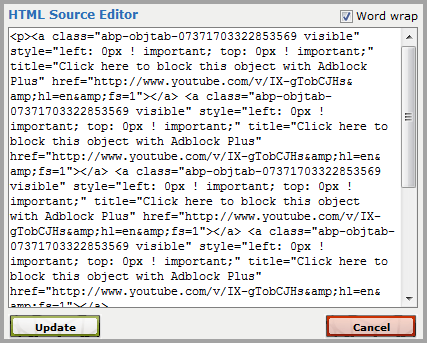
 Have a burning question for us?
Have a burning question for us?