We just added a new way for you to connect with your fans! In one click you can now export all your fans contact information.
Give it a whirl.

PS: You can take this list of fans and follow them on Twitter ![]()
Tracey of It Girl Nail Decals just asked “How do I send out coupons to my fans?”
Thanks for the great question Tracey! Here is how you do it.
Create a Coupon
1. Going to the “Marketing” -> “Give Coupons” section
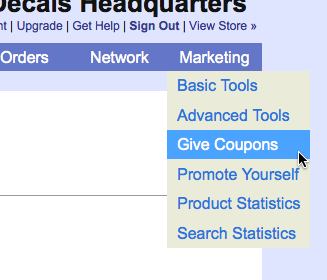
2. Pick a Coupon type “Percentage Off” or “Free Shipping”. In this example we are going to do a “Percentage Off” coupon for 10% if they type in “Awesome” and we are going to a make it public (public coupons get displayed off our homepage). Hit the “Save” button to make your coupon active!
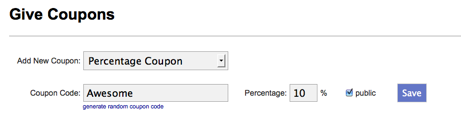
Send a Newsletter
3. Go to “Network” -> “Mail My Fans”

4. Enter in a subject, pick a greeting, and send them a message. Make sure the message tells your fans about your coupon!
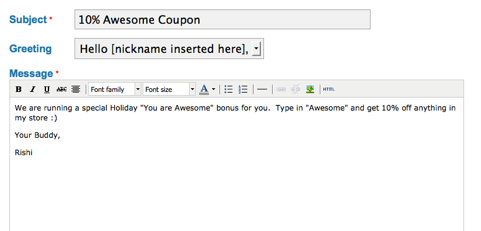
Click on the “Mail My Fans” button at the bottom and your coupon will be sent to all your fans!
We just added a new feature that allows you to rearrange your products (on your department and featured section pages) in 4 ways!
1. Newest First
2. Oldest First
3. Least Expensive First
4. Most Expensive First
You can change the way your products are arranged in your store settings section under “Store Preferences”.
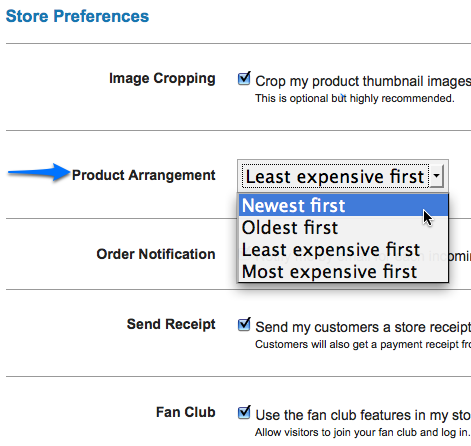
Here is a quick video going over this new feature:
Happy rearranging!