If you want to charge tax to customers in your state only OR if you want to charge different tax rates depending on the customer location, we suggest using your PayPal Tax Settings option. Here are step-by-step instructions:
1. Login to your store headquarters
2. Navigate to “Store” -> “Settings”
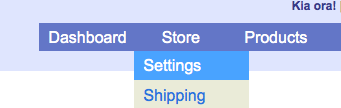
3. Scroll down the page to the “PayPal Checkout” section and select “Use my PayPal tax settings”
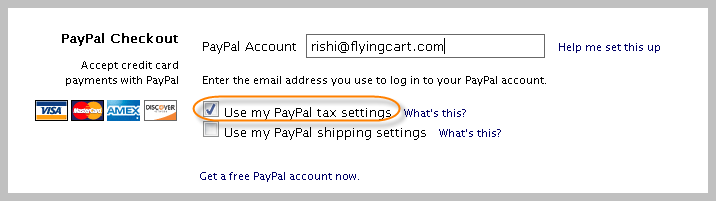
4. Hit “Update Settings” at the bottom of the page to save your changes
5. Login to your PayPal account
6. Click on “Profile”
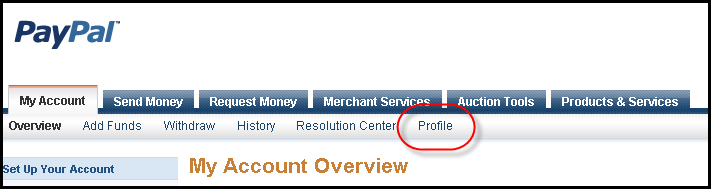
7. Click on “Sales Tax”
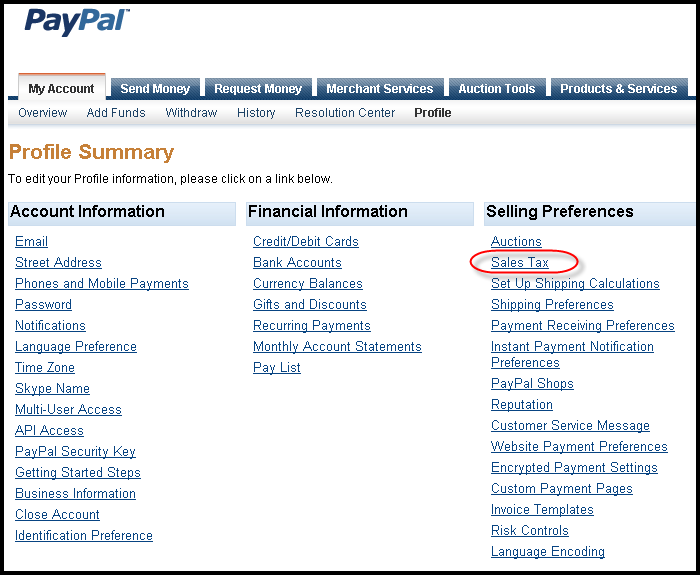
8. Click on “Add New Sales Tax”
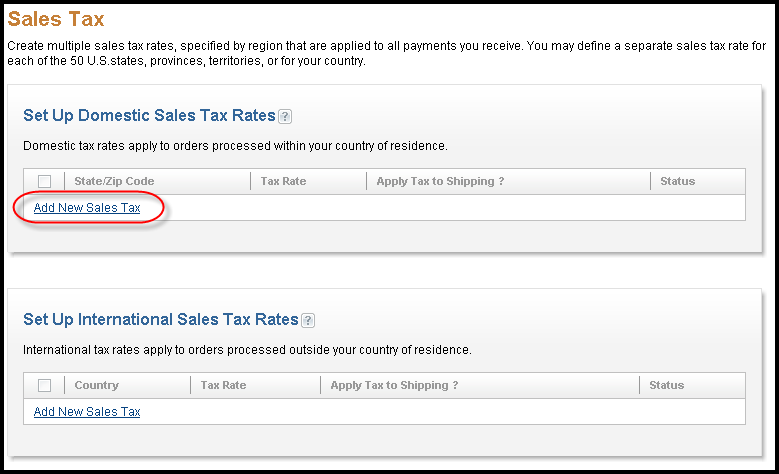
9. Follow the PayPal instructions, repeat to setup more than one location
–
Please Note: If you are using Google Checkout and/or PayPal Express, your PayPal Tax settings will not be applied when a customer makes a purchase via PayPal Express. We highly reccommend deleting all Google Checkout and PayPal Express information on your store settings page. Your customers will still be able to pay with PayPal or any major credit card.

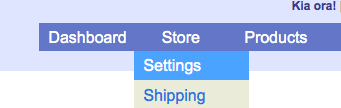
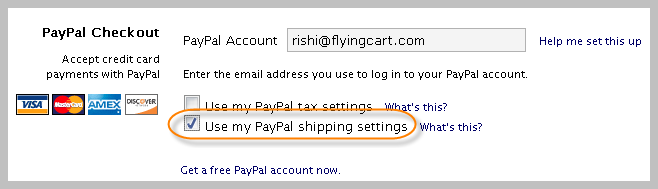
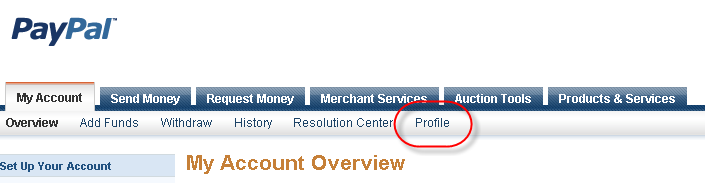
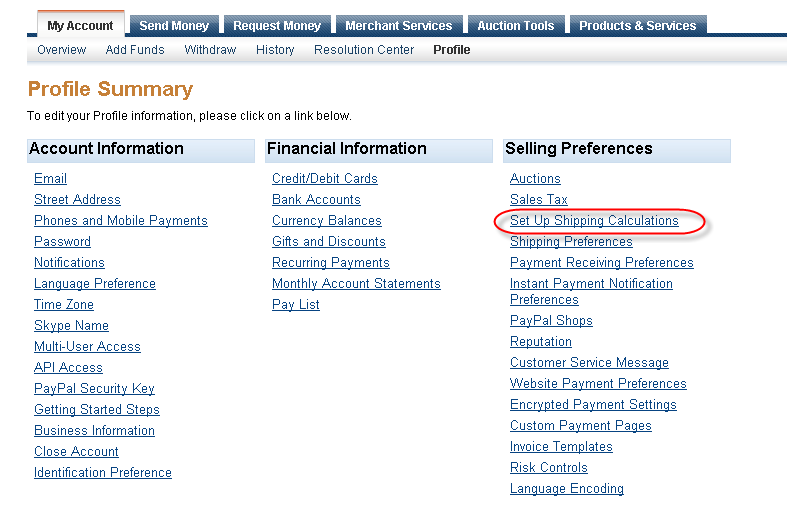
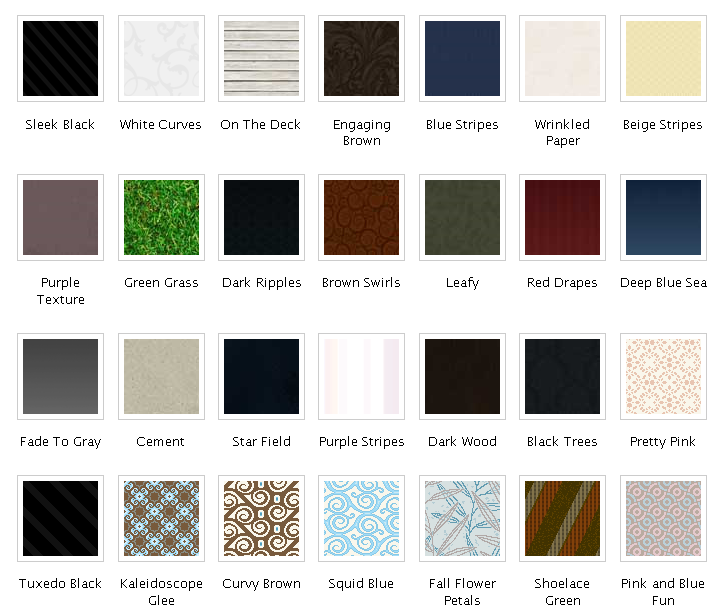
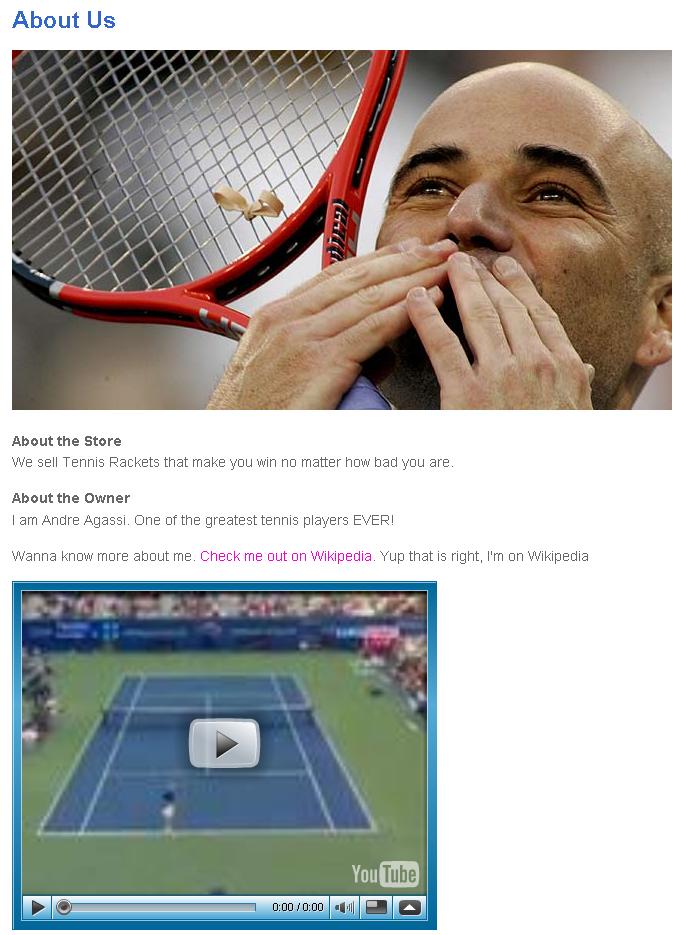
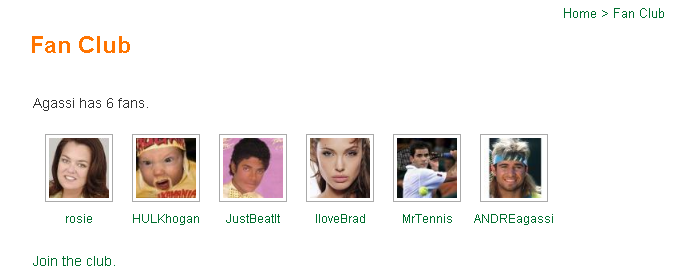

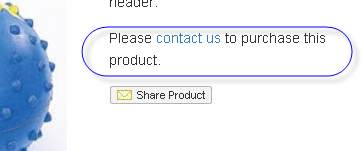 If you don’t have a PayPal account installed on your store. We will simply put a link to your contact us page to allow customers to directly email you right away.
If you don’t have a PayPal account installed on your store. We will simply put a link to your contact us page to allow customers to directly email you right away.