A customer just asked me how she can add Coupon Codes to her store. We do have some step by step instructions here but I decided to spice things up a little bit and make a video tutorial. Check it out here.
Tips for Creating an Online Store
Posts Tagged ‘coupons’
How do I send out coupons to my fans?
Wednesday, December 9th, 2009Tracey of It Girl Nail Decals just asked “How do I send out coupons to my fans?”
Thanks for the great question Tracey! Here is how you do it.
Create a Coupon
1. Going to the “Marketing” -> “Give Coupons” section
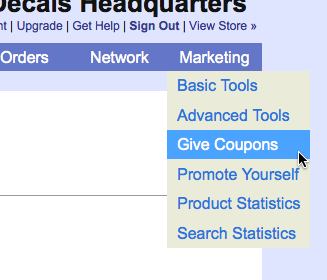
2. Pick a Coupon type “Percentage Off” or “Free Shipping”. In this example we are going to do a “Percentage Off” coupon for 10% if they type in “Awesome” and we are going to a make it public (public coupons get displayed off our homepage). Hit the “Save” button to make your coupon active!
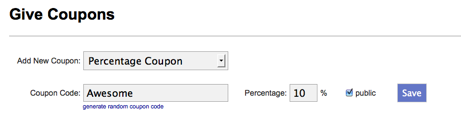
Send a Newsletter
3. Go to “Network” -> “Mail My Fans”

4. Enter in a subject, pick a greeting, and send them a message. Make sure the message tells your fans about your coupon!
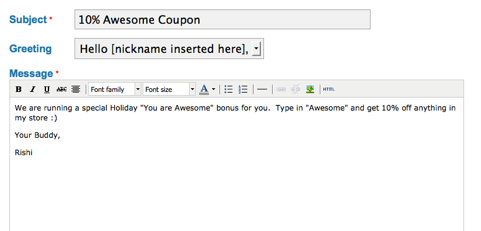
Click on the “Mail My Fans” button at the bottom and your coupon will be sent to all your fans!
Use Coupons with Google Checkout
Friday, March 6th, 2009For those of you that use Google Checkout, you can now offer coupons to your customers! Google allows you to create coupons for a percentage off the order total or for a specific dollar value discount.
Here’s how you set up a coupon in Google Checkout:
- Log in to your Google Checkout account and go to “My Sales”.
- Click on the “Tools” tab at the top, then click on “Coupons” on the left side.
- Click on “Create a new coupon”.
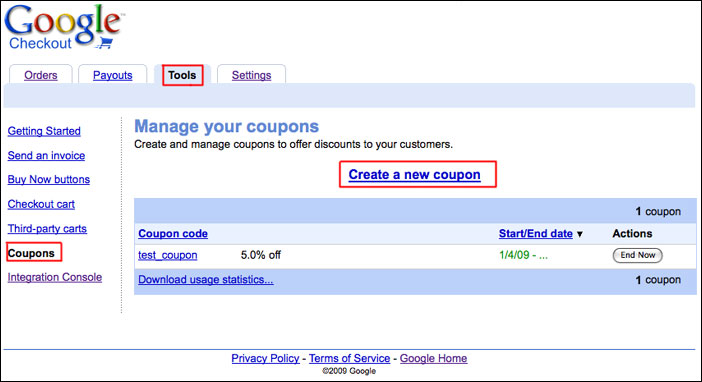
- Fill out steps 1-3 to create your coupon and click “Create”.
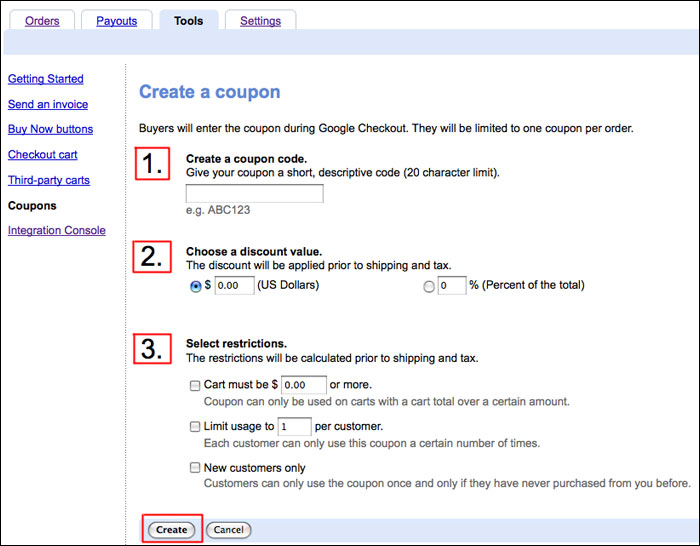
When customers make a purchase with Google Checkout in your store, they will see a place on the order page to enter the coupon code. The discount will be applied right there and the person can pay as usual.
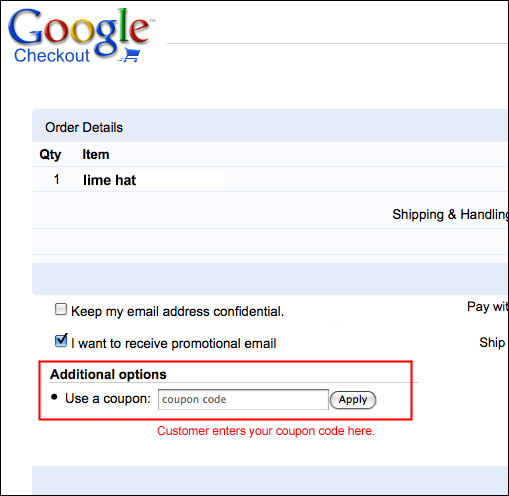
The coupon code and the discount will be shown on the order page in Flying Cart.
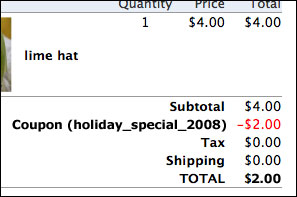
You can mail out your coupon codes to customers with a fan mailing or offer them to all shoppers by posting the code on your site. You could even mail a special coupon code in your shipping notifications to try to get repeat business. You can get pretty creative with your promotions.
You have to use Google Checkout for this, as the service is not offered for PayPal users. Here are some directions on how to switch to Google Checkout.
