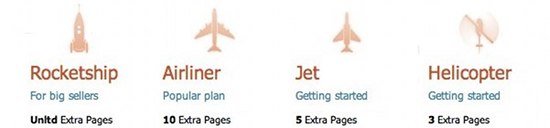You spoke and we listened! Thanks to all those who took part in our survey about new Flying Cart features. And now for the fruits of your clicking…
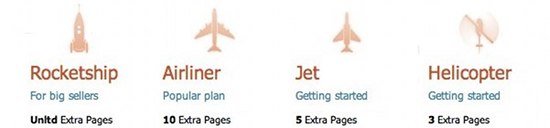
We’re constantly thinking of creative new ways to enhance your online, and now Flying Cart gives you a blank canvas to create with its new Extra Pages Feature. Previously all packages received one extra page, and sellers used them in a variety of ways. Now, depending on your package and your creativity, there’s no limit to what you can do with your extra pages.
So what can you do with this newfound freedom as a seller? Here are some off-the-beaten path ideas to make your store fun and interactive.
1. (YourStore)TV – Create Your Own Online Television Channel
Let’s be honest, folks aren’t reading like the days of old. Online video is all the rage, and you should jump on the bandwagon. Simply make videos, any kind of videos – artistic commercials, product demonstrations, a personal message from yourself, and so on. Next, upload it to a popular video hosting site like YouTube. Then copy the html embed code and paste it into your Extra Page HTML box. Fill your stores channel with as many videos as you’d like. Get them watching, get them buying!
2. The Sale/Clearance Page – Because everyone loves a deal!
Take a cue from UrbanOutfitters.com and countless other online stores, and prominently display a “Sale” page in your store. Give images and details about the sale products, and be sure to link back to those product pages so they can buy! Also be sure to prominently state how much savings the sale offers (original price versus sale price), people love that!
3. What’s Your Inspiration? – Take Your Customers Behind the Scenes
Most major publications include an Editor’s Note in the beginning of the issue. This is usually a few paragraphs explaining the inspiration for themes and content. And you should do the same. This isn’t an About Page, this is your thoughts and feelings as the creator for your current line of products, not your store as a whole. The “Editor’s Note” concept is especially useful for stores constantly unveiling new/seasonal product lines. Take customers deeper with behind the scenes images and videos of the products being created.
4. New/Seasonal Product Line Preview – Let them know what’s coming!
This is again mostly appropriate for power sellers who consistently add new products. Coming out with a new fall line for your clothing store? Embed a Flickr (recommended – here’s how) or Picasa slideshow featuring exciting preview images of your new and upcoming products. And be sure to send the preview page link to your fan club!
5. Your Social Networking Directory

Build a base with links and info about your store’s presence on the social web. Among Flying Cart’s countless great features, we also help direct customers to your web presence with social networking buttons on the product page and beyond. But it never hurts to have multiple places that suggest visitors share your store through the social web. Hyperlink social networking logo images (like the Facebook F or the Twitter T) to direct them to your Facebook, Twitter, and so. You can even use it as an opportunity to detail store specials/coupons available only through your social networks.
6. Testimonials – Let customers know what others think.
Have you received great feedback on your store or products? Make those compliments public with a testimonials page. And if you haven’t gotten any feedback yet, send a message blast to your fan club or those who’ve made recent purchases and ask for their thoughts. Amazon does so with every purchase you make. Strong, well written testimonials can go a long way in comforting prospective customers.
7. Do Good – Use an extra page to raise awareness about your favorite charitable cause.
Have a passion for activism? Even if your products aren’t directly linked to social change, aligning your store with a cause your passionate about can be a great way to connect with your customers on a personal level. Use an extra page to share your thoughts on something important in the world, even if it isn’t directly related to your store. Selling is as much about resonating with the customer as having great products, so show them your conscious side. Want to take it a step further? Offer a percentage of sales towards your favorite cause, so when they buy from you, they’re helping better the world.
8. Survey! Survey? Survey! – Find out what they think.
Build your own survey using Survey Monkey or Google Docs and embed it or link to it through your extra page. If you really want to dig deep, ask the tough questions like what improvements customers would like to see for your store or products. Want more responses? Offer a special coupon code via email to those who complete the survey!
9. Your Store Soundtrack – Because silence doesn’t sell.
When you walk into any brick-and-mortar store, it’s never silent. There are always tunes playing as background music to enhance the shopping experience. While it’s ill advised in the web world to have autoplay music on your site (because shoppers might already be listening to something on their computer), giving them the option to experience your store with sound is an underrated tactic in sensory marketing. You can use GrooveShark to embed a playlist in your Soundtrack page or have it open in a new window (so they can browse and listen simultaneously). If you don’t feel like flushing out a full playlist, you can also create and embed/link to a radio station for your store with Pandora.
10. Trend Watcher – Spotlight the trendsetters using products like yours.
If you sell products that ride the wave of pop-culture trends, then help keep your customers up to date to the latest happenings of relevant trendsetters. Sell handbags? Add photos of celebrities touting a bag like yours. Sell tech gear? Link to articles talking about how your goods o products like yours are the future of technology. Find out who’s a trendsetter in your field, keep tabs on them, and publish it in your store. Make the experience full circle by convincing them your store is cutting edge with a Trend Watcher page, then lead customers to a Product Line Preview page like that discussed in #4. Make sure there’s a clear correlation between the trends you discuss in the Trend Watcher page and the products you include in the Product Preview page. Want help spotting trends? Check out 11 Crucial Consumer Trends for 2011 via TrendWatcher.com.
Want more on Extra Pages? Check out the updated Customer Support FAQ on Extra Pages, and if you have a question let us know at [email protected]

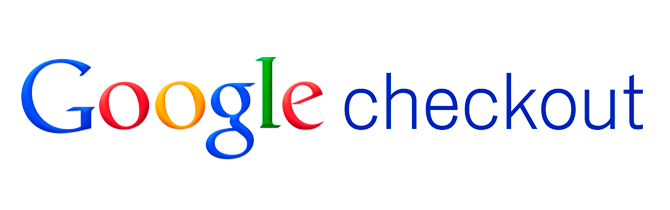
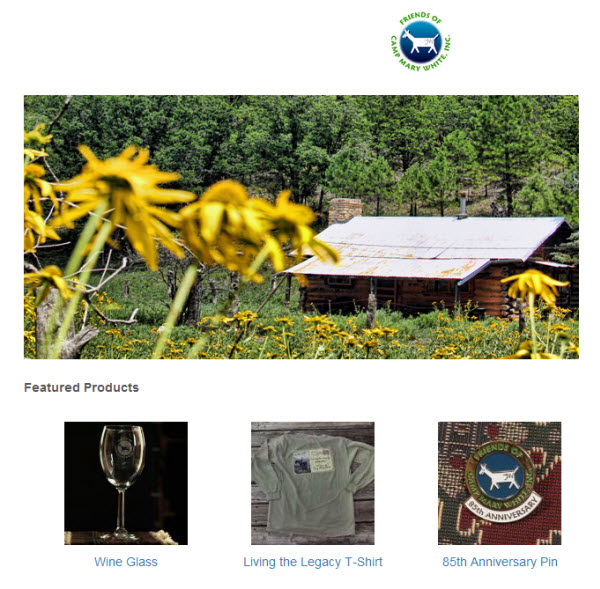
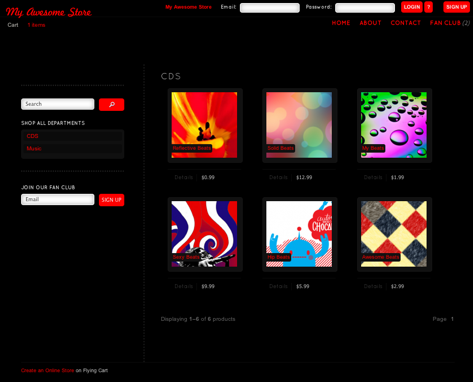
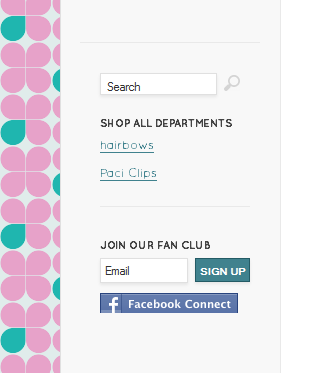
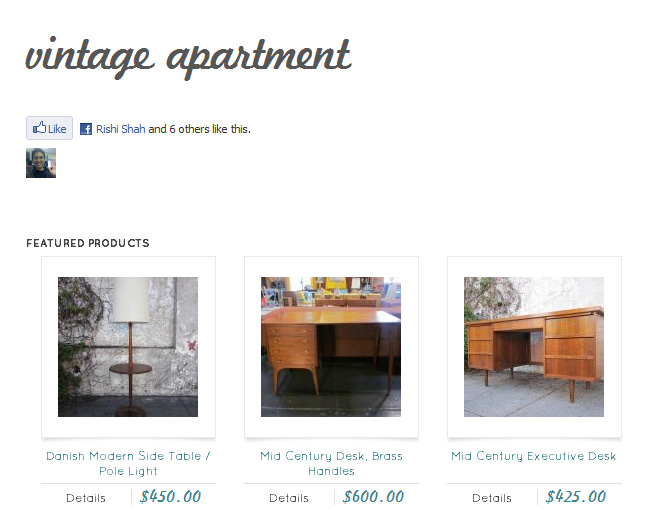
 Today Flying Cart Brings you High-End Bohemia with the chic offerings of
Today Flying Cart Brings you High-End Bohemia with the chic offerings of