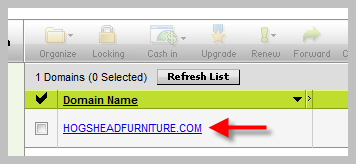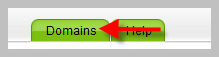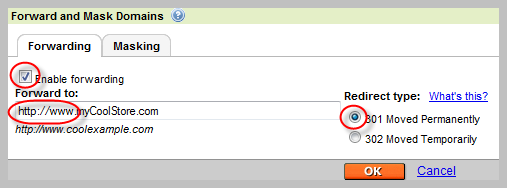![]() You have a domain name from Register.com. We love custom domains, a great way for customers to remember your store. Follow the steps below to get it working with your Flying Cart store.
You have a domain name from Register.com. We love custom domains, a great way for customers to remember your store. Follow the steps below to get it working with your Flying Cart store.
1. Login to Register.com.
2. Click on your Domain Name that you wish to use (i.e. mystore.com).
3. Scroll down and under the “Advanced Technical Details” section click on “Edit Domain Alias (CNAME)”.
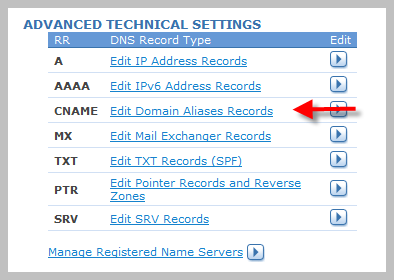
4. Enter in “www” right before your domain name and in the next field over enter “stores.flyingcart.com.” Click the “Continue” button twice to confirm your changes.
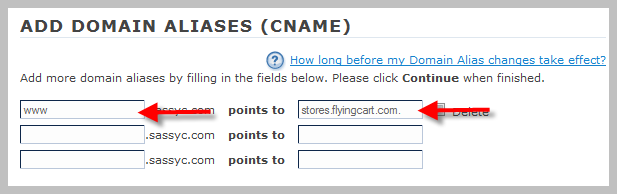
5. Click on “Web Site Forwarding”. This is a paid option in Register.com, you will need to purchase this.

6. Enter in “www” and enter in your domain name with http://www. before it. For example if your domain name is sassyc.com then type in http://www.sassyc.com. Click the “Continue” button twice to confirm your changes.
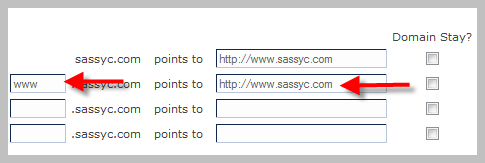
This step allows your customers to be able to type in http://www.myCoolStore.com or http://mycoolstore.com and get to your store.
7. Login to your Flying Cart store headquarters and navigate to the Store -> Settings tab and locate the “Website Address” section on the page.
8. Type in your domain name under “Use your own domain:”.
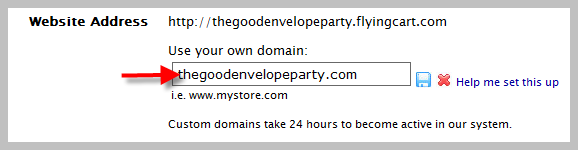
9. Hit “Update Settings” button at the bottom of the page.
10. Wait a full 24 hours.